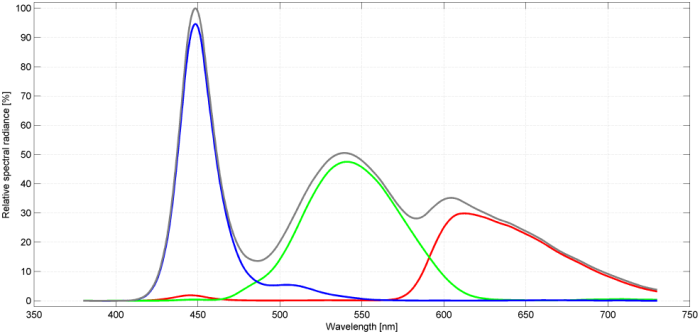ASUS VG248QE
Specifications
| Brand: | ASUS |
|---|---|
| Model: | VG248QE |
| Size: | 24" |
| Resolution: | 1920x1080 |
| Panel type: | TN |
| Max. refresh rate: | 144 Hz |
| Panel: | AUO M240HW01 V8 |
| Backlight type: | LED (white, edge) |
| Price (approx.): | USD 300 |
| Monitor release date: | 2013-01 |
| This review's date: | 2014-05 |
Reviews
ASUS VG248QE review on PC monitors.
ASUS VG248QE review on RTINGS.com.
Comparison with other LCDs
The ASUS VG248QE monitor is very similar to the BenQ XL2411T in that it uses the same LC panel, supports NVIDIA's 3D LightBoost, and allows for refresh rates up to 144 Hz. It differs from the BenQ XL2411T in that it has a somewhat less stable casing (-), a shiny bezel (-), internal speakers (+), pulse-width-modulated backlight (at a high PWM frequency though) (-), and a much better overdrive control (++). Moreover, the ASUS VG248QE is upgradable with NVIDIA's GSYNC DIY upgrade kit. This feature is of little use though, as the upgrade kit is not easy to come by – not in Europe anyway. Note that earlier releases of the XL2411T also used PWM backlight (at a low PWM frequency of 180 Hz).
When compared to the BenQ XL2411Z, the successor of the XL2411T, the ASUS lacks the flicker-free backlight and, obviously, BenQ's motion blur reduction feature. However, the ASUS has the advantage of 2D LightBoost being unlockable with ToastyX's Strobelight tool, which does not work anymore for the Z-versions of BenQ's XL monitors.
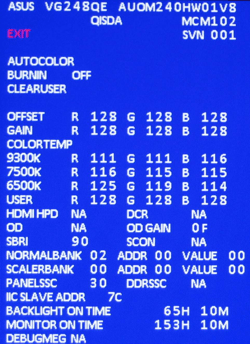
Have the monitor connected to a valid signal source. The service menu can be entered by keeping the menu button pressed while powering on the monitor. As soon as the monitor shows an image the menu button can be released and pressed again in order to make the service menu appear.
Backlight
The ASUS VG248QE has a pulse-width-modulated LED backlight, which is usually not seen as a plus, as it can interfere with the monitor's refresh rate and also causes strobe effects in the presence of eye movements or when motion is being presented. Rather often, manufacturers choose a PWM frequency as low as 180 Hz, but ASUS does not only apply a much higher PWM frequency of up to 864 Hz (at a 144 Hz refresh rate) but also synchronizes the PWM signal to the refresh cycle. The PWM frequency scales with the refresh rate (fPWM=6·frefresh). It should be mentioned that this has been measured with a monitor manufactured in June 2013. Older monitors apparently used a lower PWM frequency of just 360 Hz (review on PRAD.de) which might or might not have been scaled with the refresh rate and synchronized to the refresh cycle. CORRECTION: Ahem, 360 Hz=6·60 Hz, so PRAD.de probably just measured the PWM frequency for a refresh rate of 60 Hz, at which it is 360 Hz also for monitors manufactured as late as August 2016 (at least).
Overdrive (trace free)
The ASUS VG248QE allows controlling overdrive through the Trace free parameter which can be set to one of 6 different values (0,20,40,60,80,100). This is obviously better than having only two or three overdrive levels available with BenQ's XL monitors. Unfortunately, the Trace free parameter is not accessible via DDC/CI (Display Data Channel/Command Interface).
- Side note: One might come up with the idea of combining the better overdrive with a hardware-tweaked strobed backlight in order to create something similar to BenQ's motion blur reduction feature. Such a mode would benefit from an accelerated LC panel update speed which could be achieved to some extent by tweaking the video signal timing (see Monitor timing (tweaking it) in the BenQ XL2411Z review). Unfortunately, the ASUS VG248QE is much more picky when it comes to signal timing and does not allow for stretching the VSync phase much further than normal.
Settling behavior
Detailed documentation of the measurement method used here can be found in Flicker-free settling and LightBoost settling.
Flicker-free backlight
For the non-LightBoost measurements, the Brightness was set to 100% in order to make the backlight flicker-free. For the Contrast setting a value of 50% was used as this value turned out to result in better settling performance than the higher value of the factory preset (see Figure 3). The default Contrast value is 80% and reducing it to 50% comes with a somewhat reduced color accuracy due to higher digital round-off noise. Even though decreasing the Contrast setting below 50% might improve the settling performance even further, the according loss in color accuracy would probably not be worth it.
The level of overdrive is controlled by the TraceFree setting, and following the comparison chart (Figure 3) a value of 40% seems optimal. With TraceFree=60% the 10% settling time is actually shorter, but in the long run, meaning for the time following the first refresh cycle after a luminance switch, the residual errors with TraceFree=40% are somewhat smaller.
Interestingly, the 2% settling time could not even be measured for most of the FROM/TO steps. Note that 83 ms was the limit imposed by the measurement taking only the first ten refresh cycles into account. For some step sizes (around or even more than 10%) the signal basically never settled to a 2% error band, which just means that the cyclic modulation of the luminance signal was bigger than the 2%. This can be well seen in Figure 1. Instead of using the 2% settling time, one can infer the medium term settling error from the mean luminance errors of refresh cycles #2 and #3.

The vertical gray lines mark the time when the OpenGL SwapBuffers();glFinish() function sequence returns control to the program, which is about when the 1st line of a frame is sent out to the monitor. Measurements have been taken at the vertical center of the screen.

For further details on the graphs and the measurement method see Flicker-free settling.

For further details on the measurement method see Flicker-free settling.
Strobed backlight
In LightBoost mode at 120 Hz the backlight strobe pulse width ranges from 1.4 ms to 2.25 ms, which is the same as for the BenQ XL2411Z. In order to avoid white saturation, a Contrast value of 75% was used, which is a bit below the factory preset (80%). At a Contrast setting of 75% a LightBoost level of 30% is needed in order to push the maximal luminance above 100 cd/m2. As the comparison shows (Figure 6), the performance for an even lower Contrast setting of 60%, which provides potentially more overdrive margin, was actually not significantly better.

Note that the %-values refer to the programmed pixel values. Obviously, there is quite some gamma shift across screen locations, because if there wasn't the settled levels should be equal (e.g., green left = green right).
Notice how the integrals (i.e., the pulse energies) of the first high pulse (right panel) and the last high pulse (left panel) are somewhat cut off because the backlight strobe comes too early or too late with respect to the respective pixel settling curves.

For further details on the measurement method and presentation see LightBoost settling.
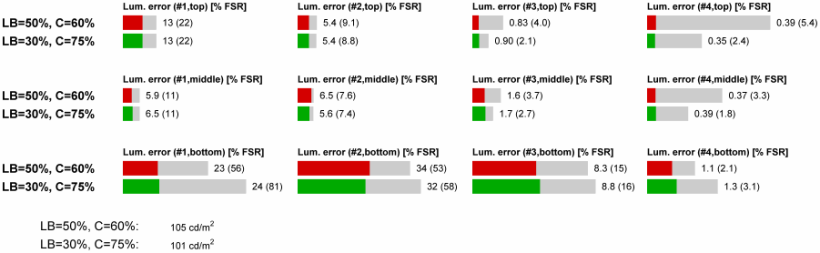
Where the 100% values (gray bars) are excessively larger than the 80% values (colored bars), this is often just because of some dark-to-dark switches which are particularly prone to measurement noise and are possibly of minor practical relevance anyway.
For further details on the measurement method see LightBoost settling.