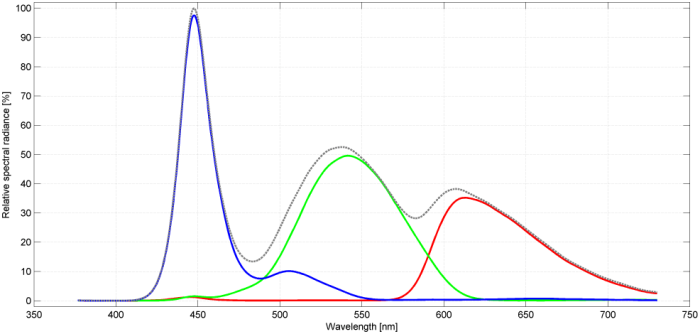LG 24GM77: Difference between revisions
mNo edit summary |
(No difference)
|
Latest revision as of 08:39, 7 September 2022
Specifications
| Brand: | LG |
|---|---|
| Model: | 24GM77 |
| Size: | 24" |
| Resolution: | 1920x1080 |
| Panel type: | TN |
| Max. refresh rate: | 144 Hz |
| Panel: | AUO M240HW01 V8 |
| Processor: | MST 8556T (MSTAR) |
| Backlight type: | LED (white, edge) |
| Price (approx.): | USD 350 |
| Monitor release date: | 2014-10 |
| This review's date: | 2016-02 |
Reviews
LG 24GM77 review on Tom's Hardware.
LG 24GM77 Testbericht on PRAD.de.
Comparison with other LCDs
The LG 24GM77 has the same scaler (processor) and panel as, for example, the BenQ XL2411T and the ASUS VG248QE. Under the hood, however, there are notable differences. First, the LG 24GM77 offers sophisticated color control, which allows for counteracting the typically washed-out looking colors of these TN displays. Second, the LG 24GM77 appears to refrain from dithering at the scaler level, which can reduce color noise, besides alleviating artifacts that come with dithering in general. Third, the LG 24GM77's motion blur reduction, dubbed Motion240, uses an accelerated screen update process and a well adjusted overdrive, both of which provides better settling behavior than 2D Lightboost or BenQ's Motion Blur Reduction (MBR). In flicker-free mode, the settling performance of the LG 24GM77 is on par with the ASUS VG248QE.
But there are also downsides. First, the color controls are difficult to handle (12 parameters) – nothing simple like the Vibrance parameter provided by the BenQ XL2730Z. Second, having no dithering at the scaler is only of advantage if the factory preset is in use. As soon as the Contrast, Gamma, Black equalizer, or color channel gains (white point) are changed, color noise is actually higher than with other monitors that have the same panel. Third, LG's motion blur reduction comes with an input lag that is about 5 ms higher than with, for example, ASUS' Lightboost (at 120 Hz), for no technical reason. Moreover, Motion240 works only for 100 Hz and 120 Hz but neither for 60 Hz nor 144 Hz.
Unfortunately, the LG 24GM77 has not received too much attention in the gamer scene and has been discontinued — temporarily, as it seems, because around mid of 2016 the monitor reappeared on LG's website.
Good to know
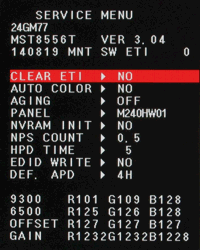
Have the monitor connected to a valid signal source. The service menu can be entered by keeping the ">" button (right-most of the 5 control buttons) pushed while powering on the monitor. The normal OSD menu is replaced by the service menu then and is not available until power-cycling the monitor.
Auto shut-off
If the complete screen is rendered dark by the PC, the monitor automatically shuts off the backlight after about 10 s. The exact circumstances for this to happen are unclear, but pixel values below 16 are dangerous in this respect. Note that turning off Super Energy Saving doesn't prevent this from happening.
HDMI input
Note that the HDMI inputs accept only signals up to 60 Hz. Moreover, care should be taken to set the HDMI input range via the monitor's OSD correctly, because otherwise low or high pixel values might be crushed.
DDC/CI
The implementation of the Control Interface via Display Data Channel (DDC/CI) is lousy. The capabilities string has no blanks between reported VCP codes (not all programs making use of this string might support this), the set of available commands is very limited (e.g. it does not contain the 6-axes color calibration parameters which are available via the OSD menu), received values can have a different scaling than sent values (e.g. the reported range for the Red Gain is [0,178] whereas one must use values from [0,100] when programming the gain), some received values are nonsense (e.g. horizontal frequency), and, finally, DDC/CI is not supported on the DisplayPort and HDMI inputs (VGA not checked).
Features
Dynamic Action Sync (DAS)
By default, i.e. when using the factory preset, DAS is enabled (DAS=On) which causes the input lag to be as short as with other monitors. However, DAS is not accessible (and disabled) when motion blur reduction is active (Motion240=On), in which case input lag is increased by virtually one refresh frame duration (effectively, it is a bit lower, see Motion 240 section). So the benefit of DAS=On is obvious, but it is completely unclear why one would ever like to disable DAS (see the settling curves with and without DAS – no difference besides the input lag). The BenQ monitors have a similar parameter, called Instant Mode, for which the benefit of disabling it is likewise unclear. As of why DAS cannot be used when Motion240=On is less mysterious, but there is no technical reason for why input lag is that high (see Motion240 section).
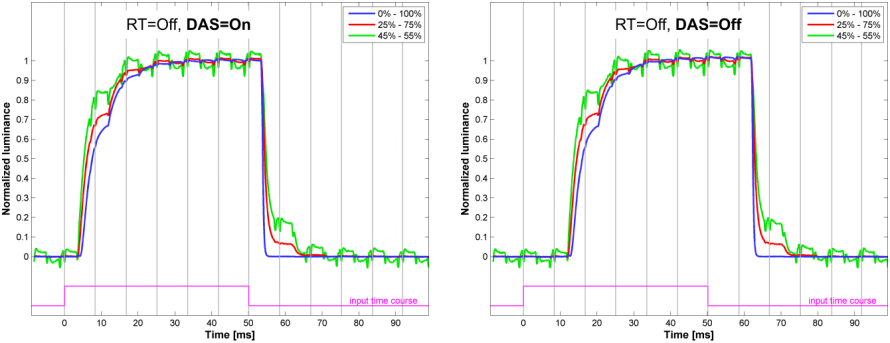
The curves are shifted and scaled individually according to the respective step size. The vertical gray lines mark the time when the OpenGL command sequence SwapBuffers();glFinish(); returns control to the program, which is about when the 1st line of a frame is sent out to the monitor. Measurements have been taken at the vertical center of the screen.
Overdrive (Response time)
The overdrive level can be controlled via the Response time parameter (RT for short) in four steps Off–Low–Middle–High. The factory preset is Middle, but Low seems to be the best choice when it comes to luminance settling errors. The overdrive level can not be controlled when the motion blur reduction mode is active (Motion240=On).
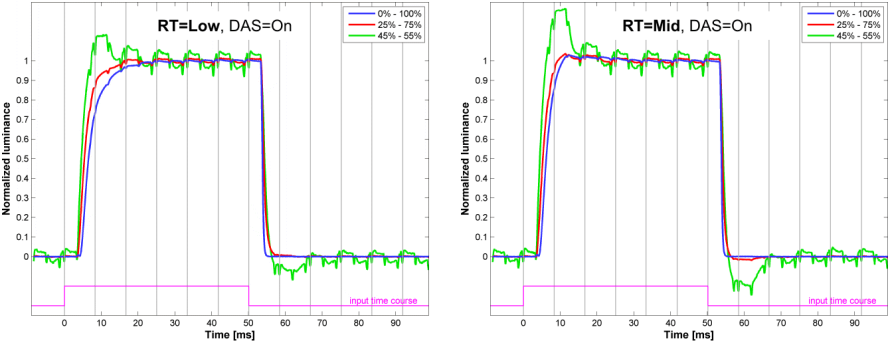
The curves are shifted and scaled individually according to the respective step size. The vertical gray lines mark the time when the OpenGL command sequence SwapBuffers();glFinish(); returns control to the program, which is about when the 1st line of a frame is sent out to the monitor. Measurements have been taken at the vertical center of the screen.
Motion Blur Reduction (Motion 240)
In the LG 24GM77 OSD, the motion blur reduction feature is called Motion 240 and works only with 100 Hz or 120 Hz. At a first glance (but see below), Motion240 works in the same way as BenQ's MBR, without having any control over the backlight pulse timing though. Pulse width is 3.4 ms for 100 Hz and 2.8 ms for 120 Hz. The momentary pulse luminance (which roughly reflects the LED current) is increased by 150% over the luminance in normal mode (i.e., when Motion240=Off). This factor is relatively low and the pulse width is relatively high as compared to other monitors capable of strobed backlight. The pulse onset comes shortly before VSYNC, i.e. shortly before the screen is updated with the next frame, and the pulse lasts until shortly after VSYNC. Interestingly, this is one of the few pulse positions which cannot be chosen for BenQ's MBR. Despite having no control over the pulse timing and despite the relative high pulse width, the settling performance of the LG 24GM77 is way better than the settling performance of the BenQ XL2411Z (MBR) or the ASUS VG248QE (2D Lightboost).

The settling performance being even better than that of an ASUS VG248QE in LightBoost mode cannot be explained by just a more optimal overdrive setting. Measurements confirm that the LG 24GM77 also uses accelerated panel update when in motion blur reduction mode, which normally is a Lightboost feature or achieved by tweaking the video timing (VT tweak). The panel update is about 140% faster in Motion240=On mode than it is in Motion240=Off mode, which gains about 2.0 ms of additional time for the bottom pixels to settle (at 120 Hz). This is faster than what could be done with the normal VT tweak (1350 / 1144=118%). On some monitors, a more aggressive VT tweak might work as well, e.g. VT1502 (1502 / 1144=131%). By the way, a VT tweaked video timing, although being accepted by the monitor, does not make a difference (not really surprising given that there is the internal tweak active already). Besides all the good, there is one technically unnecessary drawback, which is the high input lag. The LG 24GM77 appears to first buffer the entire frame before starting the accelerated screen update reading from that buffer. What could be done instead, and what is done in other Lightboost monitors, is to buffer only part of the frame so as to provide just enough data for the delayed but accelerated update process until the update of the last pixel line, at which the update process would have caught up with the real-time signal input again. The simplified buffer management used in the LG 24GM77, however, costs about 6 ms of input lag which otherwise could have been cut. (Technically, the update process would need to be delayed by just the 2.0 ms by which the update is faster than the normal update; instead of the 2 ms,however, the update is delayed by a full refresh cycle, i.e., by 8.33 ms at 120 Hz, which makes a difference of about 8.33-2≈6 ms.) This is partly compensated by an earlier backlight pulse onset with respect to VSYNC, as compared, e.g., to the ASUS VG248QE, causing a net difference in input lag between these monitors of about 5 ms at 120 Hz.

The vertical gray lines mark the time when the OpenGL command sequence SwapBuffers();glFinish(); returns control to the program, which is about when the 1st line of a frame is sent out to the monitor.
From the measurements it is impossible to tell whether Motion240 also uses Y-dependent overdrive, as 2D Lightboost does. However, the comparison of the time courses of frame-by-frame settling errors between the LG 24GM77 and the ASUS VG248QE in 2D Lightboost mode suggest that overdrive is not Y-dependent (see comparison chart in the Matrix measurements section). For pixels at the bottom of the screen, the settling error for the ASUS VG248QE is only smaller for the first refresh cycle, but this is at the cost of very high settling errors later on. This indicates much stronger overdrive (and along with it stronger overshoot) at the bottom of the screen than at the top. On the other hand, for the LG 24GM77, settling errors or not so much different across screen locations, except for the expected delay. This speaks for only one overdrive setting being used across all screen locations (from top to bottom).
Color resolution

When measuring luminance over pixel value with a probe that averages over a few hundreds of pixels (like a patch of 3 cm in diameter), it appears that the LG 24GM77 does not apply dithering in addition to what is done by the panel electronics. The panel used in the LG 24GM77 has a native color resolution of 6 bit per color channel which is virtually increased by the panel driver to 8 bit by means of dithering techniques (referred to as FRC = Frame Rate Control, a misleading term). Since the panel driver is a fixed component of the panel, this is probably the same for all monitors that use this panel, meaning the manufacturer of the monitor has probably little control over the pixel value processing done in the panel driver. However, in between receiving the pixel values from the PC (8 bit per channel) and sending them off to the panel driver (8 bit per channel as well), the scaler (here MSTAR) usually does some calculations on the pixel values in order to generate a certain gamma transfer function, apply color gain factors, etc. If there is no 1:1 mapping between input and output at the scaler level, and the pixel value resolution is the same at both ends, multiple round-off errors are inevitable and, effectively, cause a loss in color resolution, even if the calculations are done at a higher resolution (e.g. 10 or 12 bit). But like the panel driver increases panel resolution from native 6 bit to virtually 8 bit using dithering, the scaler can increase the 8 bit of the interface to the panel driver to virtually 10 bit (for example), again by using dithering, so that the final round-off error becomes smaller. This is done in many monitors, even in those with a native 8bit panel, but – apparently – not in the LG 24GM77.
Dithering, although being useful, comes with a bag of problems, and applying dithering more than once in the processing chain comes with an even bigger bag of problems, like having the dithering processes badly interfere with each other. This adds to the problem of potential interference with pixel inversion. So having one dithering process less is not really a bad thing if one can live with the consequences: the potential loss of color resolution. However, in its factory preset mode (Reset in the OSD menu), the LG 24GM77 actually avoids the loss of color resolution, at least as it may be caused by the bottleneck between the scaler and the panel driver, simply by not applying any color processing whatsoever, i.e., by having the scaler forward the 8 bit pixel values to the panel driver unchanged, i.e., just as they are received from the PC. Although this moves the burden of color and gamma correction over to the PC, it provides actually more options for preserving color resolution throughout the pixel processing chain. In the best case, no correction is needed at all and, as confirmed by measurements, this basically cuts the noise level in half as compared to the ASUS VG248QE (which serves as an example of a monitor that uses dithering also at the scaler level). This reduction in color noise is worth mentioning in so far as the measurement probe can be easily tricked by dithering because it averages over many pixels and for a relative long period of time. So the higher noise level observed for the ASUS is probably not due to poor dithering but due to limited color resolution in the scaler when doing the pixel value calculations. For an in-depth discussion of the measurement methods see Measuring color resolution, which also describes a case were things went horribly wrong despite having used a native 8bit panel.
The factory preset comes with a gamma value of about 3.0 which is rather high in comparison to other monitors. Since the pixel values are not changed as they are forwarded by the scaler, this must be the panel's (or panel driver's) native gamma value. In terms of coding efficiency, a high gamma value is actually good because it is well in line with the visual performance in the context of high-contrast monitors. The higher the contrast, the larger the dynamic range that has to be covered, and the less optimal in terms of visual sensitivity is the standard gamma value (2.2) that was designed for the smaller dynamic ranges (i.e. contrasts) found in vintage monitors. That the measured luminance curve shows a wiggle at its high end might be taken as another evidence for the scaler not changing pixel values, hence, not correcting for such wiggles.

The histogram is based on 256 measurements, one for each color value but only for the green channel. For each measurement, the deviation from a local smoothing luminance curve was taken and normalized with respect to the local luminance step size. The absolute value of this normalized deviation defined the histogram bin (x axis of the histogram) to which the measurement contributed. So the wider the histogram the worse it is.
See Measuring color resolution for a more detailed description of the measurement methods.
Matrix measurements
Using the factory preset when measuring settling performance might be misleading as far as the comparison with other monitors goes, because normally a Contrast setting is chosen that avoids saturation effects at high pixel values and that might provide more headroom for optimal overdrive operation. The LG 24GM77, however, would normally be used with the factory preset in order to minimize color noise. Contrast could still be reduced in order to help with overdrive, but that would be done in the PC then. When comparing results of the matrix measurements between measurements done with the factory preset (C=70) and those done with reduced Contrast (C=50), the max90 values are almost the same while the max100 values are sometimes quite different. Looking more closely, it becomes clear that high max100 values originate mostly from small steps going from bright to brighter (or the other way around), which are likely not the most critical test cases. Therefore, we base the comparison between different measurement conditions on C=50 measurements but report the full matrices for C=70 measurements.
The measurements have been taken with a photo diode PDA36A (Thorlabs), the gain of which was set to 60 dB which results in a bandwidth of 37.5 kHz and a minimal rise/fall time (10%-90%) of about 9 µs. The photodiode was placed at about 4.5 cm from the screen surface at a straight angle. Ambient light was kept from the measurement by a rubber lens hood of 3 cm diameter which also limited the maximal incident angle to about ±20°.
The vertical extent of the measured screen area was not only limited by the rubber sleeve but also by the stimulus being just a small horizontal stripe covering 5% of the screen height. Note that the LC cells are sequentially updated from the top of the screen to the bottom, which results in different delays for the luminance curves depending on the vertical measurement position. By limiting the measurement to only 5% of the full vertical screen size, the smear effect caused by averaging over differently delayed luminance signals becomes close to irrelevant. For example, at a refresh frequency of 120 Hz the screen is updated within around 6 ms, so if the true luminance would change instantly, the measured rise time would be 5%·6 ms = 0.3 ms, which is negligible here.
For more detailed information on the measurement method and the presentation of the results, see Flicker-free settling and LightBoost settling, respectively.
Flicker-free backlight


For further details on the measurement method see Flicker-free settling.
Strobed backlight

For further details on the measurement method and presentation see LightBoost settling.

For further details on the measurement method see LightBoost settling.